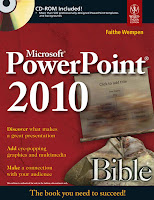Salam everyone...!!! this is the last week of the study programs that all students and I have walked since the beginning of the course until now. For this week, I start to know general knowledge more, which is wholly about Internet. Internet is a modern technology that coordinate people's lives all over the world to reach a high standard of living. According to these positive impacts, the study program of AIU has been showed me and other students some details about that.
For my first session of this week, I've been instructed about History and Underlying Technologies
So, now let's read what I've learnt in my class..!!
In the mid of 1960, papers on "Packet Switching" emerge. Till the end of 1969s, ARPA sponsors the development of a packet-switching network, called the ARPANET. First four nodes are UCLA, SRI, U, UTAH, UCSB. Then in 1974, the TCP/IP Protocols and model are being proposed by Cerf/Kahn. Suddenly in 1980, IPv4 is introduced and in 1983, ARPANET adopt TCP/IP. At this time, the ARPANET has 200 routers. Continuously to 1984, NSF funds a TCP/IP based backbone network.This backbone grows into the NSFNET, which becomes the successor of ARPANET.
Finally in 1995, NSF stops funding of NSFNET. The Internet is completely commercial.
ARPNET has been improved and expanded by the US Department to withstand nuclear attack also the huge use of Email. Then it became a huge network and networks.
Now, From the lesson that I learn about the use of Internet, Applications of Internet, Illustration of Internet Network, and 7 layers of the OSI Model. However, the most important thing in terms of using Internet is to know Hypertext Markup language.
What is Hypertext Markup Language?
I can say that it is the application that used to tell the Web Browser Software how to display the text contained in the document.
Beside these things, I learn about WWW ( world wide web ) which consists of information organized into Web page containing text and graphic images. Moreover, I got new things which is Web Site and home page.
Second Session : ISP, Configuring Internet Connection, and Troubleshooting
Continue from the previous point and go through this session, I have to revise all the points above. Additionally, I learn more about How the Internet Works, especially the Internet Service Provider (ISP).
 How the Internet Works?
How the Internet Works?The Internet works through 3 applications:
- Transport Control Protocol (TCP)
- Backbone
- Uniform Resource Locator (URL)
So, What is ISP?
It is a commercial organization with permanent connection to the Internet that sells temporary connections to subscribers. Ex. Maxis Net, Celcom, Jaring, and so on.
Beside these important concepts, I also learn about How to access the Web, Client/Server structure of the Web, IP Addressing, Domain Name Addressing, Structure of URL, HTTP, Troubleshooting Internet Connection, and Troubleshooting Slow Internet Connection. These materials including in this lesson are very necessary for users to understand clearly about Internet.
The Third Session : Issues
At the last session of this week, it can be considered as the important point about Internet as well because it is about Internet Safety including Username and Passwords. Moreover, Phising And Spoofing are also included in the lesson in order to give more details. Not only that, the things that we have to know are Virus Protection Software, Email Attachments, and Firewalls. These are the main points of the third session that I've learnt in the class and they have been introduced officially to the public in order to share What Internet is and How we can use Internet.
This is the end of the ICT Study Program in AIU....!!!!
Wish all the best of Luck... after reading my posts..!!
I hope all of you will get some ideas and general knowledge about what I've been
showing and explaining you...!! ^_^!!